Custom automation events
Events let you trigger a personalized email when any event occurs in an external platform. They can be sent to Audienceful through our API or integrations like Zapier. Events are combined with our powerful Automation builder to trigger a drip sequence of emails with unlimited possibilities. Here are a few example sequences you might want to build with Events:
- Free Trial Onboarding Series
- Lead Magnet & Nurture Flow
- Abandoned Cart Flows
- Transactional emails
- Coupon codes or purchase receipts emails
Creating Events
Events can be created through the Events settings page or directly in the Automation builder. Click the create button to setup a new event.
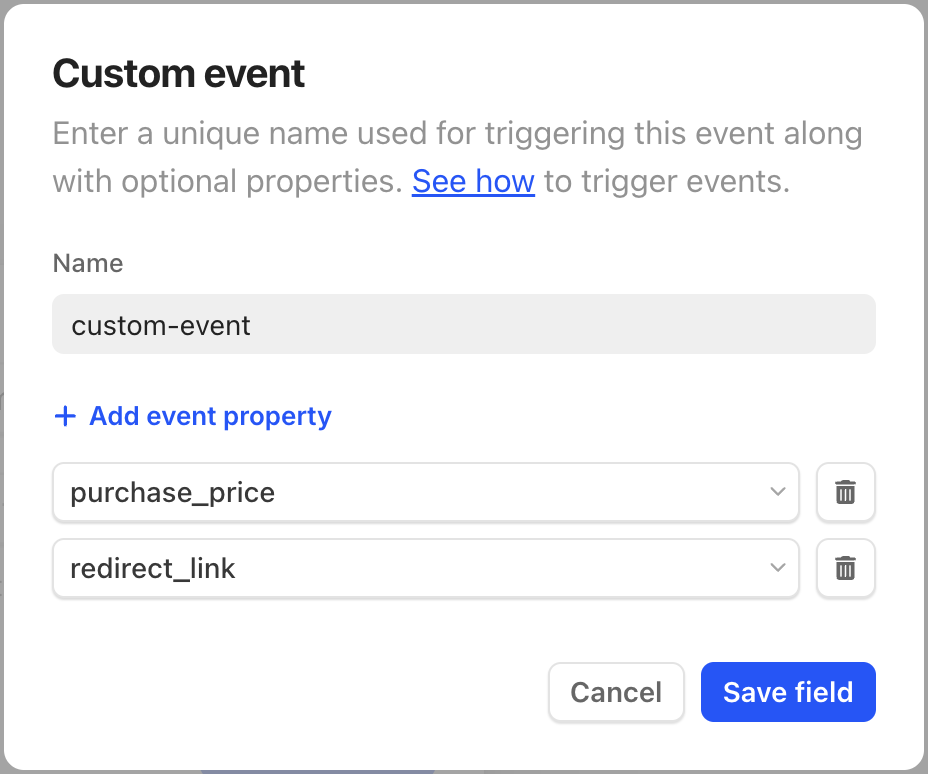
When creating an event, you'll have the option to provide event properties to include when triggering the event. These event properties can be included directly in any emails inside your automation using the Event Property block in the Editor.
Setup an Automation
To start triggering actions when a custom event is sent to Audienceful, head to the Automations page. Setup a new Automation and set the trigger type to "Custom." Select the Event you want to watch for and add any action nodes you want to send emails, check for conditionals, wait, or update fields.

Sending an Event
Now that you have events set up in your Audienceful account, you can start sending events using the Event API or integrations. An example request looks like the following:
POST https://app.audienceful.com/api/automations/event/
{
"event": "custom-event",
"email": "support@audienceful.com",
"event_properties": {
"redirect-link": "https://audienceful.com"
},
"fields": {
"name": "John"
}
}
New emails not seen before are automatically added to your contacts list. Any fields in your contact data can be updated via the fields key, and event_properties are passed to every email in your Automation.
You can also send Events via many of our Integrations. Send events through third party platforms like Stripe or Zapier to create powerful automations with thousands of other apps.
Event Properties
Event properties can be included in every email inside an Automation triggered by a custom event. To begin, highlight any text in the Editor and select the Event Property (lightning) icon. This will give you the option to select data from your existing properties linked to an event. You can also add Event Properties via the "Add" panel to the right side of the editor or through typing "%" as a shortcut.
Troubleshooting
Having a problem getting Events to trigger? We'll store logs for every Event we receive along with the request body. Head to the Events settings page to view details on the triggered event.
Not seeing an event in the logs at all? Likely there is a naming mismatch between the Event stored in Audienceful and the event name passed to our API.
Not seeing Event Properties synced in your email? Ensure you have the proper naming and an existing property on the Audienceful side for all data you want to use in your emails.
